Email templates (Emailformats) content and style
Here is a review of all changes that have been done and information that have been found out according to Emailformats:
1. Signature- to exchange sign of user who responsible for the object to the user who sending email, it needs to rewrite last sentence to:
<p>
% if user and user.signature:
${user.signature | safe}
% endif
</p>
For that go to" Settings- activate Developer Mode-> Email-> Templates
At template: tab [Content] sign </> (to see the code) .
Pay attention: all changes have to be done for both languages (translation) and be very careful and cautious with the structure of the text (line breaks, spaces, commas)
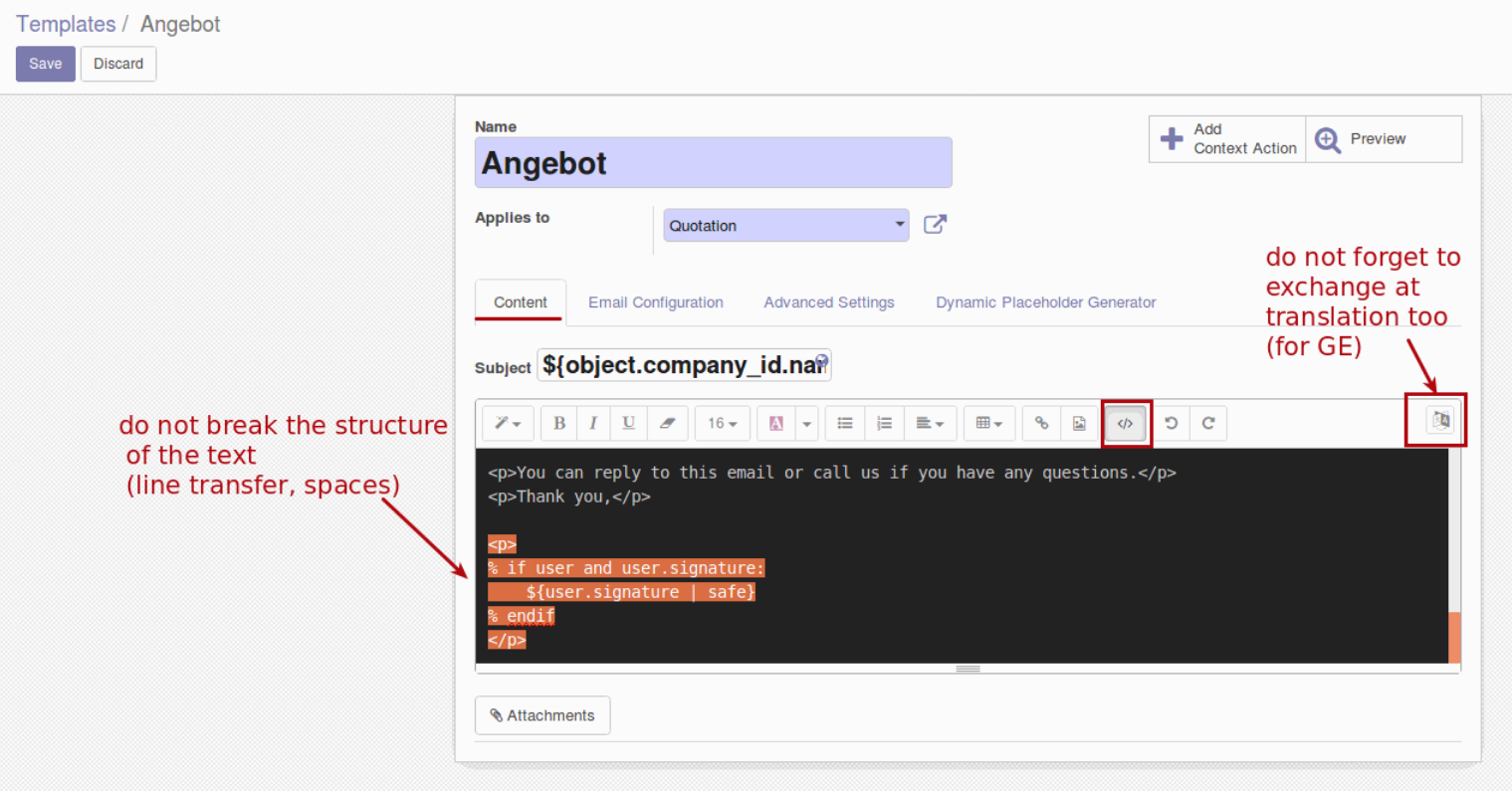
|
__
2. Email attachments naming- there is advanced settings where attachment name and object to take file from is being set
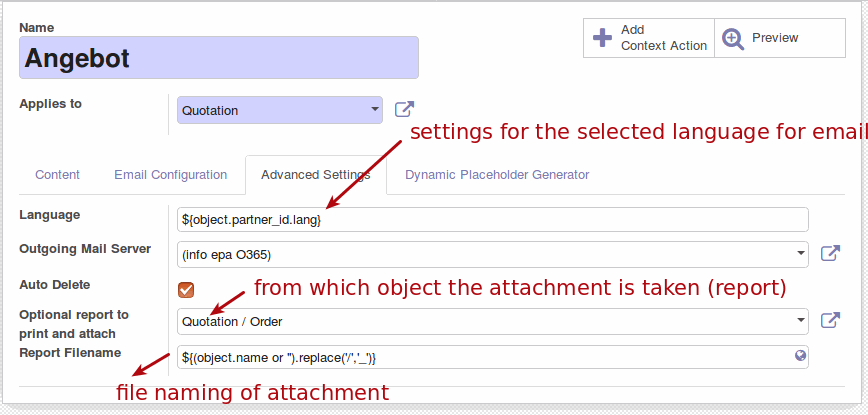
|
___
3. Font size, color and style:
-can be done by coping from MS Word (Doc) - creating text at doc (put size, style and spacing) copy-> insert text to odoo (it will past with as it is with all style and size from doc)
- can be done via code - changes at <p style="line-height: 12pt; font-size: 12pt;"><font class="text-black" style="color:rgb(0, 0, 0);">
- can be done via html
4. Template layout- background:
for emails it is also exist a "shell" - a background that will not be visible when the template is shown when user sending a letter - but will be visible for receiver and that substituted by default to the selected objects.
For now there are 4 such backgrounds - which are substituted in letters only by special buttons from objects (upper left corner)-"Sent by Email" (for So and Invoices), "Sent RFQ (PO) by Email".
This layout will not apply for emails that sent by button "send message" even then templates for sales orders(invoices) and Purchase is chosen.
Connection of these backgrounds to objects templates can be done only by code (there is no possibility to configure through the interface). Although changes at background itself (the text, color and anything) can be done through settings.
To find and change it go to:
Email-> Templates - /Group by/ -> Model: those that Message- is needable ones
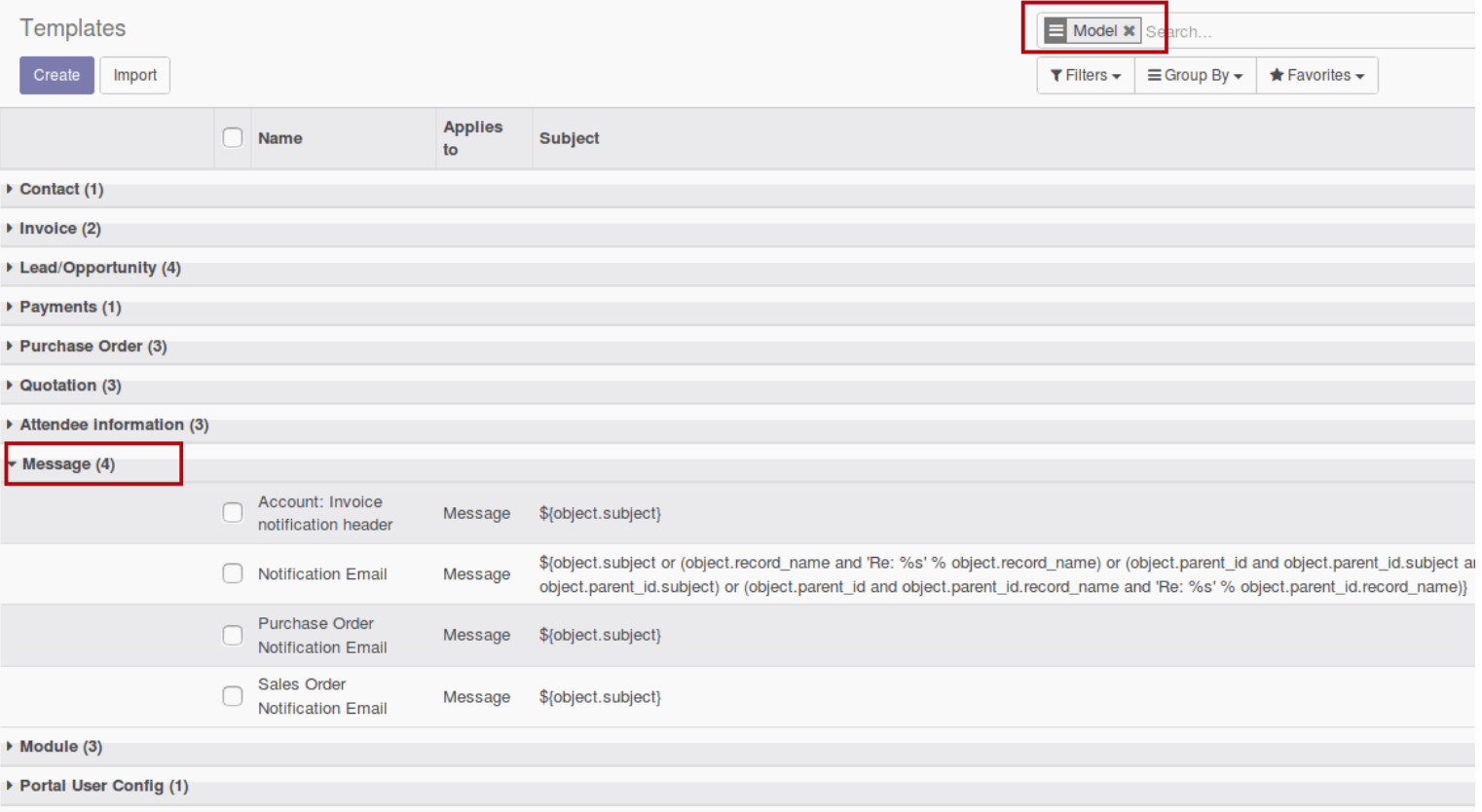
|
__
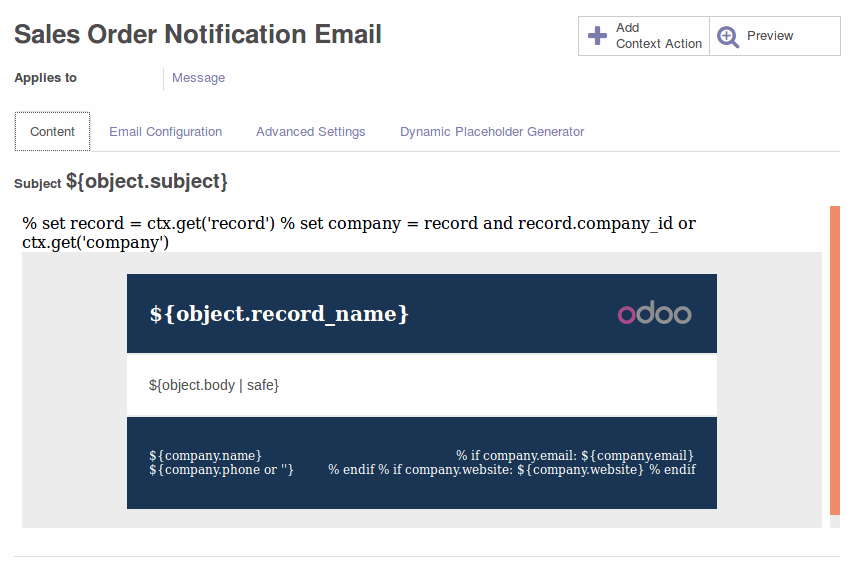
|
